How to install This widget:-
These steps are so simple and easy that any new blogger will not face any kind of problem to install it in their blog.Go To Blogger.com >> Your Blog >> Template
Now Backup your template.
Then select Edit HTML >> Proceed
Don’t forget to Click/Tick the Expand Template Widgets box.
Search for <head> and just below it paste the following CSS code.
<link href='//maxcdn.bootstrapcdn.com/font-awesome/4.7.0/css/font-awesome.min.css' rel='stylesheet'/>
Now We have to add the jQuery and CSS code in your template which will responsible for the function of the bar.
- Go To Blogger > Template
- Backup your template
- Click Edit HTML
- Search for </head>
- Paste the following scripts just above it:
<style>
.tybar{width: 100%;
margin: 0;
height: 50px;
display: table;
font-size: 17px;
line-height: 50px;
font-weight: 600;
-webkit-font-smoothing: antialiased;
color: rgb(255, 255, 255);
font-family: Ruda;
border-color: rgb(255, 255, 255);
background-color: #0e1032;
box-shadow: 0 1px 3px 2px rgba(0,0,0,0.15);
text-align: center;}
.tybar .bar-but{font-size: 17px;
font-weight: bold;
margin-left: 25px;
background: #fff;
padding: 5px;
color: #fff;
background-color: #f2132d;
line-height: 1.05;
padding: 4px 15px;
cursor: pointer;
text-decoration: none;
border-radius: 3px;}
.tybar .bar-but a{color:#fff; text-decoration: none;}
.tybar i {
float: right;
padding-right: 40px;
cursor: pointer;
line-height: 50px;
}
body{margin-top:-49.33px;}
body{margin-top:49.33px ;transition:600ms;-webkit-transition:600ms;-moz-transition:600ms;-o-transition:600ms;}
.toggleclose{top:-75px!important;}
.togglebody{margin-top:0!important;}
.fa-arrow-down {
position: fixed;
right: 30px;
top: -2px;
background:#00BE98;
color: #FFFFFF;
width: 40px;
height: 30px;
border-radius: 3px;
line-height: 26px!important;
padding-top: 10px;
padding-right: 0!important;
}
.tybar{z-index:99999;top:0;transition:600ms;-webkit-transition:600ms;-moz-transition:600ms;-o-transition:600ms;position:fixed}
.blink_me {
color:#f2132d;
margin-right:10px;
-webkit-animation-name: blinker;
-webkit-animation-duration: 1s;
-webkit-animation-timing-function: linear;
-webkit-animation-iteration-count: infinite;
-moz-animation-name: blinker;
-moz-animation-duration: 1s;
-moz-animation-timing-function: linear;
-moz-animation-iteration-count: infinite;
animation-name: blinker;
animation-duration: 1s;
animation-timing-function: linear;
animation-iteration-count: infinite;
}
@-moz-keyframes blinker {
0% { opacity: 1.0; }
50% { opacity: 0.0; }
100% { opacity: 1.0; }
}
@-webkit-keyframes blinker {
0% { opacity: 1.0; }
50% { opacity: 0.0; }
100% { opacity: 1.0; }
}
@keyframes blinker {
0% { opacity: 1.0; }
50% { opacity: 0.0; }
100% { opacity: 1.0; }
}
@media screen and (max-width:800px) {
.tybar{display:none;}
body {
margin-top: 0;
}
}
</style>
<script>
//<![CDATA[
jQuery(document).ready(function(){
jQuery( '.tybar i' ).click(function() {
jQuery( '.tybar' ).toggleClass( 'toggleclose' );
jQuery( 'body' ).toggleClass( 'togglebody' );
jQuery( '.tybar i' ).toggleClass( 'fa-times' );
jQuery( '.tybar i' ).toggleClass( 'fa-arrow-down' );
});
});
//]]>
</script>
.tybar{width: 100%;
margin: 0;
height: 50px;
display: table;
font-size: 17px;
line-height: 50px;
font-weight: 600;
-webkit-font-smoothing: antialiased;
color: rgb(255, 255, 255);
font-family: Ruda;
border-color: rgb(255, 255, 255);
background-color: #0e1032;
box-shadow: 0 1px 3px 2px rgba(0,0,0,0.15);
text-align: center;}
.tybar .bar-but{font-size: 17px;
font-weight: bold;
margin-left: 25px;
background: #fff;
padding: 5px;
color: #fff;
background-color: #f2132d;
line-height: 1.05;
padding: 4px 15px;
cursor: pointer;
text-decoration: none;
border-radius: 3px;}
.tybar .bar-but a{color:#fff; text-decoration: none;}
.tybar i {
float: right;
padding-right: 40px;
cursor: pointer;
line-height: 50px;
}
body{margin-top:-49.33px;}
body{margin-top:49.33px ;transition:600ms;-webkit-transition:600ms;-moz-transition:600ms;-o-transition:600ms;}
.toggleclose{top:-75px!important;}
.togglebody{margin-top:0!important;}
.fa-arrow-down {
position: fixed;
right: 30px;
top: -2px;
background:#00BE98;
color: #FFFFFF;
width: 40px;
height: 30px;
border-radius: 3px;
line-height: 26px!important;
padding-top: 10px;
padding-right: 0!important;
}
.tybar{z-index:99999;top:0;transition:600ms;-webkit-transition:600ms;-moz-transition:600ms;-o-transition:600ms;position:fixed}
.blink_me {
color:#f2132d;
margin-right:10px;
-webkit-animation-name: blinker;
-webkit-animation-duration: 1s;
-webkit-animation-timing-function: linear;
-webkit-animation-iteration-count: infinite;
-moz-animation-name: blinker;
-moz-animation-duration: 1s;
-moz-animation-timing-function: linear;
-moz-animation-iteration-count: infinite;
animation-name: blinker;
animation-duration: 1s;
animation-timing-function: linear;
animation-iteration-count: infinite;
}
@-moz-keyframes blinker {
0% { opacity: 1.0; }
50% { opacity: 0.0; }
100% { opacity: 1.0; }
}
@-webkit-keyframes blinker {
0% { opacity: 1.0; }
50% { opacity: 0.0; }
100% { opacity: 1.0; }
}
@keyframes blinker {
0% { opacity: 1.0; }
50% { opacity: 0.0; }
100% { opacity: 1.0; }
}
@media screen and (max-width:800px) {
.tybar{display:none;}
body {
margin-top: 0;
}
}
</style>
<script>
//<![CDATA[
jQuery(document).ready(function(){
jQuery( '.tybar i' ).click(function() {
jQuery( '.tybar' ).toggleClass( 'toggleclose' );
jQuery( 'body' ).toggleClass( 'togglebody' );
jQuery( '.tybar i' ).toggleClass( 'fa-times' );
jQuery( '.tybar i' ).toggleClass( 'fa-arrow-down' );
});
});
//]]>
</script>
Now let’s add the final and important part of the widget, Search for <body> and just below/after it paste the following coding. if you don't find <body> then search for <body expr:class='data:blog.pageType'>
<div class='tybar'>
<span class='blink_me'>Red Text</span>Normal White Text<span class='bar-but'><a href='#'>Button Text</a></span><i class='fa fa-times'/>
</div>
<span class='blink_me'>Red Text</span>Normal White Text<span class='bar-but'><a href='#'>Button Text</a></span><i class='fa fa-times'/>
</div>
All Done : Now everything is completed just Save your Template by pressing Save template button.
Note: You can change the text and buttons accordingly.
Note: You can change the text and buttons accordingly.

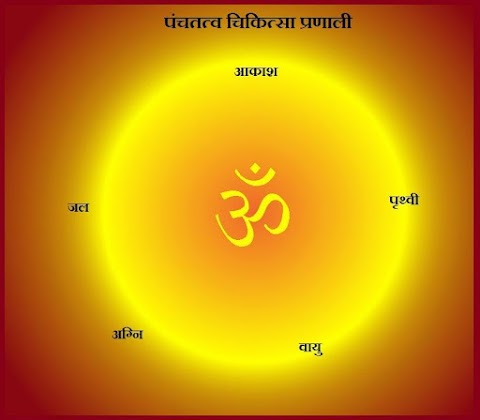



0 Comments