Let's Start Step-1 ( Adding CSS )
Before Editing we recommend you to make a backup of your template, so that anything goes wrong you still have your blog design safe.
The First thing you need to do is to login into your Blogger account and go to >> Templates >> Edit HTML and search for the ending ]]></b:skin> tag and just above it paste the following code.
/* ######## Navigation Menu Css by suryoga.blogspot.com ######################### */
.mapasite {
margin-bottom: 10px;
background-color: #F8F8F8
}
.mapasite.active .mapa {
display: block
}
.mapasite .mapa {
display: none
}
.mapasite h2 {
background-color: #EEE;
color: #000;
font-size: 15px;
padding: 10px 20px;
border-radius: 2px;
margin-bottom: 0;
cursor: pointer;
font-weight: 700
}
.mapasite h2 .botao {
font-size: 18px;
line-height: 1.2em
}
.botao .fa-minus-circle {
color: #f30
}
.mapapost {
overflow: hidden;
margin-bottom: 20px;
height: 70px;
background-color: #FFF
}
.mapa {
padding: 40px
}
.map-thumb {
background-color: #F0F0F0;
padding: 10px;
display: block;
width: 65px;
height: 50px;
float: left
}
.map-img {
width: 65px;
height: 50px;
overflow: hidden;
border-radius: 2px
}
.map-thumb a {
width: 100%;
height: 100%;
display: block;
transition: all .3s ease-out!important;
-webkit-transition: all .3s ease-out!important;
-moz-transition: all .3s ease-out!important;
-o-transition: all .3s ease-out!important
}
.map-thumb a:hover {
-webkit-transform: scale(1.1) rotate(-1.5deg)!important;
-moz-transform: scale(1.1) rotate(-1.5deg)!important;
transform: scale(1.1) rotate(-1.5deg)!important;
transition: all .3s ease-out!important;
-webkit-transition: all .3s ease-out!important;
-moz-transition: all .3s ease-out!important;
-o-transition: all .3s ease-out!important
}
.mapapost .wrp-titulo {
padding-top: 10px;
font-weight: 700;
font-size: 14px;
line-height: 1.3em;
padding-left: 25px;
padding-right: 10px;
display: block;
overflow: hidden;
margin-bottom: 5px
}
.mapapost .wrp-titulo a {
}
.mapapost .wrp-titulo a:hover {
color: #f30;
text-decoration: underline
}
.map-meta {
display: block;
float: left;
overflow: hidden;
padding-left: 25px;
}
.mapasite h2 .botao {
float: right
}
Step-2 ( Adding HTML Script )
Now this is the most essential part of the tutorial and you have to do it very carefully. In the template, search for the </body> tag and just above it paste the following HTML Coding.
<script type='text/javascript'>
//<![CDATA[
var text_month = [, "Jan", "Feb", "Mar", "Apr", "May", "Jun", "Jul", "Aug", "Sept", "Oct", "Nov", "Dec"];
var no_image_url = "https://blogger.googleusercontent.com/img/b/R29vZ2xl/AVvXsEg6ybGbryQkgir3oMrX4m-NmtJlNrNOCPh_e1rXGGSL1Er5gOEpuwF9Gu4XTgh0p7s5W0zAG2Ez-lPN21RlY3DjLRaCSgVyZF4yTr51vgjtF6PEPZhhrwcJon-WIEYd8qZe_P-9EL82U6k/s1600-r/nth.png";
var static_page_text = $.trim($('.static_page .post-body').text());
if (static_page_text === "[sitemap]") {
var postbody = $('.static_page .post-body');
$.ajax({
url: "/feeds/posts/default?alt=json-in-script",
type: 'get',
dataType: "jsonp",
success: function(dataZ) {
var blogLabels = [];
for (var t = 0; t < dataZ.feed.category.length; t++) {
blogLabels.push(dataZ.feed.category[t].term)
}
var blogLabels = blogLabels.join('/');
postbody.html('<div class="siteLabel"></div>');
$('.static_page .post-body .siteLabel').text(blogLabels);
var splabel = $(".siteLabel").text().split("/");
var splabels = "";
for (get = 0; get < splabel.length; ++get) {
splabels += "<span>" + splabel[get] + "</span>"
}
$(".siteLabel").html(splabels);
$('.siteLabel span').each(function() {
var mapLabel = $(this);
var mapLabel_text = $(this).text();
$.ajax({
url: "/feeds/posts/default/-/" + mapLabel_text + "?alt=json-in-script",
type: 'get',
dataType: "jsonp",
success: function(data) {
var posturl = "";
var htmlcode = '<div class="mapa">';
for (var i = 0; i < data.feed.entry.length; i++) {
for (var j = 0; j < data.feed.entry[i].link.length; j++) {
if (data.feed.entry[i].link[j].rel == "alternate") {
posturl = data.feed.entry[i].link[j].href;
break
}
}
var posttitle = data.feed.entry[i].title.$t;
var author = data.feed.entry[i].author[0].name.$t;
var get_date = data.feed.entry[i].published.$t,
year = get_date.substring(0, 4),
month = get_date.substring(5, 7),
day = get_date.substring(8, 10),
date = text_month[parseInt(month, 10)] + ' ' + day + ', ' + year;
var tag = data.feed.entry[i].category[0].term;
var content = data.feed.entry[i].content.$t;
var $content = $('<div>').html(content);
var src2 = data.feed.entry[i].media$thumbnail.url;
htmlcode += '<div class="mapapost"><div class="map-thumb"><div class="map-img"><a href="' + posturl + '" style="background:url(' + src2 + ') no-repeat center center;background-size: cover"/></div></div><h3 class="wrp-titulo"><a href="' + posturl + '">' + posttitle + '</a></h3><div class="map-meta"><span class="p-author">' + author + '</span><span class="p-date">' + date + '</span></div></div>'
}
htmlcode += '</div>';
mapLabel.replaceWith('<div class="mapasite"><h2>' + mapLabel_text + '<span class="botao"><i class="fa fa-plus-circle"></i></span></h2>' + htmlcode + '</div>');
$(document).on('click', '.mapasite h2', function() {
$(this).parent('.mapasite').addClass('active');
$(this).find('.botao .fa').removeClass('fa-plus-circle').addClass('fa-minus-circle');
});
$(document).on('click', '.mapasite.active h2', function() {
$(this).parent('.mapasite').removeClass('active');
$(this).find('.botao .fa').addClass('fa-plus-circle').removeClass('fa-minus-circle');
});
}
});
});
}
});
}
//]]>
</script>
Now Save your template and go to pages to add sitemap.
Note :- the widget works on jquery so you have to install jquery plugin if you haven't installed it yet..

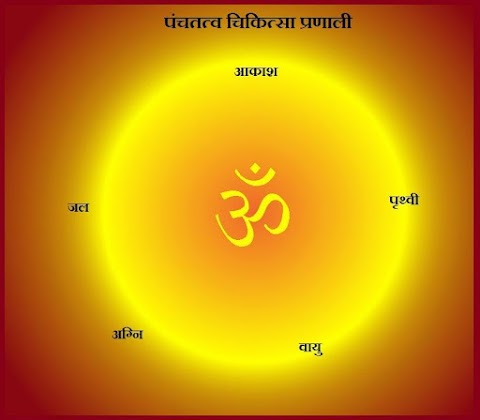



0 Comments